Inserting images
If it is relevant, you may wish to include images in your dissertation. This might be particularly appropriate for dissertations on visual art or film, where it would be very helpful to the examiner to see a reproduction of a painting or a cinematic shot that you analyse in depth.
Jpeg files can be inserted into a Word document by clicking on ‘Insert’ on the dropdown menu and then ‘Picture’, or simply copying and pasting. You are advised to insert images at the final stage of editing your dissertation as they may increase the size of the file to the extent that it is difficult to handle. Inserting images at the appropriate point in the text makes it easier for your reader to find them; on the other hand, you may find it easier to include them in an appendix at the end and keep them in a separate file. In either case, you should number your images and given the figure number and the page number at the relevant point in your dissertation. Every image should have a figure number (e.g. ‘Fig. 1’) at the least, and it may also be useful to include a caption – but remember these should be included in the final word count.
Capturing images from a DVD
Some DVD software programs will allow you to capture an image from a DVD and save it as a Jpeg file (or another format). If yours does not have this facility, a good option is to download the free VLC player which works on PCs and Macs. Once you have installed the player on your computer, open it from the Applications folder. From the top drop-down menu choose File, then Open File, and select your DVD drive. Find the right place on the DVD and then click Video, then Snapshot. The image should automatically save to your Desktop, unless you have directed the program to save it elsewhere. Double-click on the icon to open the image in Preview (or right-click on it in some operating platforms) and then save it as a Jpeg file.